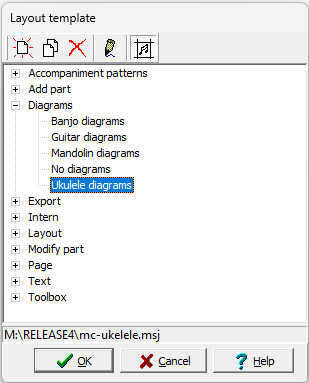Layout template: Difference between revisions
No edit summary |
|||
| (15 intermediate revisions by the same user not shown) | |||
| Line 1: | Line 1: | ||
Using a '''layout template''' you can adjust a whole series of settings at the same time. This allows you to use, among other things, a standard layout for a booklet, [[examples_-_templates|record 4-part parts on two bars]], sound preference settings. etc. [[accompaniment arrangement]]s are also saved as a layout template. A large number of layout templates are already included and are divided into a number of groups. | |||
layout templates | You can also assign layout templates to [[shortcut]]s (and therefore also to [[user buttons]]), use them in a [[toolbox]] and even apply them in [[playlist]]s, just what you find useful. | ||
With the shortcut {{key|F2}} or the {{btn|templates}} button you get an overview of available templates. | |||
Layout | [[File:Dlg-Layout Template.png|Dialog Layout Template]] | ||
For the function of the buttons above the list, see the list below: | |||
{| class="wikitable" | |||
| {{btn|new}} | |||
| Create a new template based on the current [[layout|melody layout]]. | |||
|- | |||
| {{btn|copy}} | |||
| Create a new template as a copy of the selected template. | |||
|- | |||
| {{btn|delete}} | |||
| Delete the selected template. | |||
|- | |||
| {{btn|edit}} | |||
| Edit template in text form. | |||
|- | |||
| {{btn|choosetype}} | |||
| choose between [[score template]]s and layout templates | |||
|} | |||
A layout template is something like a melody file without notes, with the possibility of additional [[template functions]]. | |||
The | The template list shown represents the templates as found in the folder specified in | ||
{{MenuReference|[[Options]]|[[Preferences]]|[[Locations]]|Template Folder}} supplemented with templates contained in the MusiCAD installation folder. | |||
To make it easy to use layout templates, many key combinations in the [[main screen]] can be linked to [[shortcuts|layout templates]]. | |||
When opening a music file, a formatting template is usually applied. At {{MenuReference|[[Options]]|[[Preferences]]|[[Files]]}} you can set which one this should be. | |||
== See also == | |||
* [[Create templates]] | |||
* [[Shortcuts]] | |||
* [[Score template]] | |||
* [[FAQ templates|Frequently asked questions]] | |||
{{NavLayout}} | |||
{{NavFiles}} | |||
{{NavTemplates}} | |||
[[nl:Opmaaksjablonen]] | [[nl:Opmaaksjablonen]] | ||
Latest revision as of 17:36, 26 March 2024
Using a layout template you can adjust a whole series of settings at the same time. This allows you to use, among other things, a standard layout for a booklet, record 4-part parts on two bars, sound preference settings. etc. accompaniment arrangements are also saved as a layout template. A large number of layout templates are already included and are divided into a number of groups.
You can also assign layout templates to shortcuts (and therefore also to user buttons), use them in a toolbox and even apply them in playlists, just what you find useful.
With the shortcut <F2> or the ![]() button you get an overview of available templates.
button you get an overview of available templates.
For the function of the buttons above the list, see the list below:
| Create a new template based on the current melody layout. | |
| Create a new template as a copy of the selected template. | |
| Delete the selected template. | |
| Edit template in text form. | |
| choose between score templates and layout templates |
A layout template is something like a melody file without notes, with the possibility of additional template functions.
The template list shown represents the templates as found in the folder specified in [Options|Preferences|Locations|Template Folder] supplemented with templates contained in the MusiCAD installation folder.
To make it easy to use layout templates, many key combinations in the main screen can be linked to layout templates.
When opening a music file, a formatting template is usually applied. At [Options|Preferences|Files] you can set which one this should be.
See also
examples • FAQ • header and footer • hotkeys • layout • line distance • macros • new page • new line • note distance • note height • note width • page layout • stick length • staff distance • stick width • templates • text layout • whitespace
• .abc • .arr • .bmp • .gif • .ini • .jpg • .license • .mc • .mcd • .mck • .mid • .min • .msj • .mp3 • .mxl • .mfr • .mpl • .msd • .mtl • .musicmxl • .pdf • .png • .tmc • .xml • .~mc0 • .txt • .ps
ADDPART • CALCULATE • CONFIRM • DELETEPART • ERROR • MESSAGE • MODIFYPART • OPENFILE • OPENLIST • PROMPT • REQUIRE • SAVEFILE • SELECTPART • SET • SETPART • TRANSPOSE • USEPATTERN • USETEMPLATE
FAQ • special constructs • conditions • parameters • variables • translation