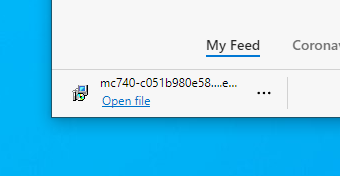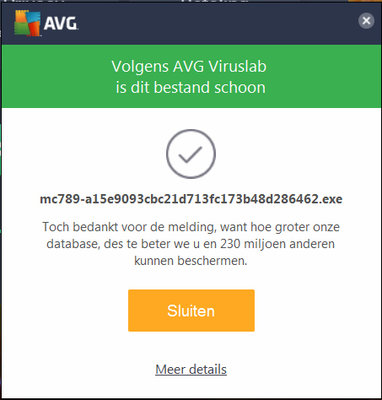FAQ - Installation
- Years ago I often used MusiCAD to record a piece of music. After that I made little or no use of it. Now I have a lot of files with extension mc on my laptop. If I try to open it now I get an error message. My question: how can I open them now?
- Probably MusiCAD not installed (yet) on the laptop. MusiCAD download and install ensures that the files are recognized by Windows again. If the music was stored with a valid license at the time, it can be fully used again. If that was not the case, a (new) license is required.
- When downloading the latest version of MusiCAD, I receive a message that the download may be unreliable... What should I do with that?
- To ignore...
- It takes a while before Google/Microsoft/Virus scanners mark a new version as sufficiently reliable. You can therefore simply ignore the message.
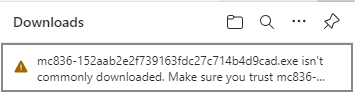
- Click on ••• for the extra menu items and choose 'Keep' to continue
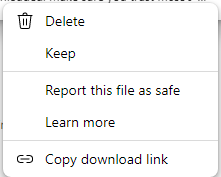
- Windows warns me when downloading that the downloaded file may be dangerous. Is that right?
- What is not verified by Windows is considered potentially dangerous by Windows. Unknown makes unloved. In this case you can ignore the warning.
- Click 'Show more' in the warning, and then 'Keep anyway'

- The download file is then released for execution: 'Open file'. Then Windows asks whether you really want a program to be installed. So yes...
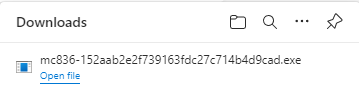
- One last hurdle to go before the installation can be started. Windows UAC (User Account Control) also wants to be reassured. After 'Yes' the MusiCAD installation can start.
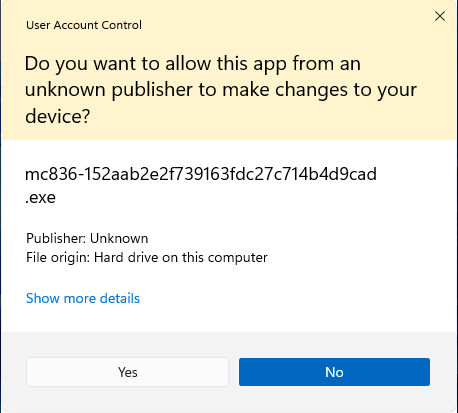
- I have completed the download form and registered on the website. I did receive an email for the registration, but not for the download (tried twice). Can you help me?
- After clicking on the download link in the email, the installation file will be downloaded. Depending on the Windows version and email program, (several) warnings will be given that you can ignore in this case.
- There will be no second email...
- Depending on the browser used and your own preferences, the file will be located somewhere on your own computer, usually in a folder such as "My Downloads" or "downloads". Double-clicking the file starts the installer.
- The file is named like: mc860-c00f7f6956985a549516006cdc1bdc8.exe
- In Windows 10 with the Edge browser it looks like this:
- Completing the installation now takes an hour and a half. Is that correct and if not, what should I do to get it right?
- Installation normally takes between a few seconds and a minute. If it takes much longer, something unexpected has happened.
- Full disk, no access to the installation and the like usually give an error message - either from the installer or from the operating system.
- What can sometimes happen is that such a report turns out to be snowed under in another window. A program waiting for user input can also cause this. If the window in which something is requested is 'under' another window, something seems to be stuck, while that is not the case.
- With <alt-tab> you can switch between the open applications. This will help you identify a possibly clogged input window.
- With Windows task manager (<ctrl-alt-delete> choose task manager) you can see what programs are running and close them if necessary.
- Starting the installer again is the recommended route. If this appears to be reproducible, please contact the helpdesk.
- Can MusiCAD be used on Apple/Mac/OSX computers?
- The short answer:
- Actually not, but with the necessary detours and some hassle, yes.
- In more detail it comes down to the following:
- MusiCAD is a program for the Windows platform and is therefore not suitable for Apple/Macintosh.
- There are currently no concrete plans to make MusiCAD directly suitable for the Apple platform without an emulator.
- MusiCAD as a Windows program can be used on Apple with a detour:
- via boot camp
- Windows on Apple (costly due to Windows license); should be able to work without any problems;
- Install Wine on a Mac (Dutch) / /how-to-install-wine-on-mac.html (English)
- After installing Wine, MusiCAD can be installed on the Mac, just like most Windows programs.
- via boot camp
- In both cases (to save files unencrypted) a MusiCAD license is required.
- First check that everything works as expected before applying for a license.
- MusiCAD files on Apple can be used:
- save in MusiCAD as MusicXML
- save in MusiCAD as MIDI - (if necessary set repetitions to 0 to avoid unnecessary repetition in the result); Import into other Apple/Mac programs; (a lot of) post-processing required.
- save in MusiCAD as ABC; not all options from MusiCAD are possible in ABC; post-processing required, notation programs on Mac that know ABC are scarce.
- Virus scanner reports "unknown" program
- When downloading and installing the latest version of MusiCAD, the AVG virus scanner indicates that an unknown program has been found. If AVG did not yet have the data for the latest MusiCAD version in the database, a warning will be given. In principle, AVG will download the MusiCAD version to perform a check.
- After some time a message like the following is given:
- If AVG (wrongly) reports that a virus has been found, you can register the program for checking at https://www.avg.com/en-ww/false-positive-file-form.
- To continue you will have to either disable AVG (temporarily) or wait until the AVG virus definitions have been adjusted for the false positive.
- Can you use MusiCAD 2.xx, 3.xx and 4.xx side by side on the same computer?
- You can use them side by side on the same PC. There are a few things you should take into account:
- Music you save with a MusiCAD version without a valid license cannot be read in other versions; all notes are then mixed up in terms of pitch. The other way around is no problem.
- Depending on what program you last installed, for example, when you open MusiCAD E-mail attachments, version 4 or 3 will be presented.
See also
Automatic parts • Chord symbols • Da Capo • Errors • Header and Footer • Import • Installation • Layout • License • Printing • Scores • Sharps and flats • Sound • Templates • Text • Varia • Website