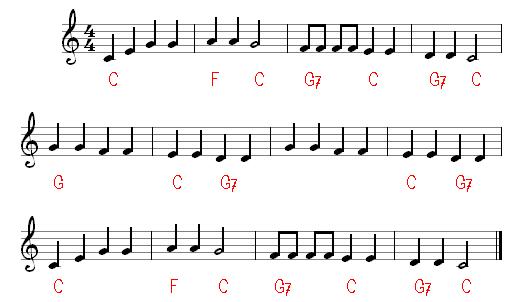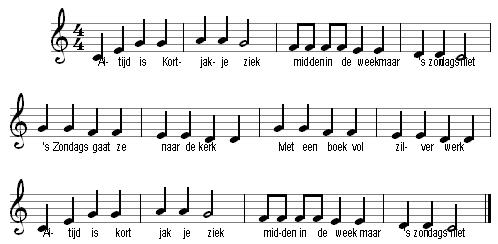Examples - text
Adding Text to previously typed music is easy. Open the sample music of Kortjakje: (trad - Alijd is Kortjakje ziek). We want to leave the percussion part out of consideration for now, so we turn that part off in the score (see Examples - score). We also no longer want to see the text block below it and we turn it off with ![]() to which the layout template is linked to make all text invisible. With the following result:
to which the layout template is linked to make all text invisible. With the following result:
Now go to the notation bar with <F12>. We don't want to make the chord symbols invisible this time, but really remove them. To do this, tap <cltr-A> to select the entire piece of music. Right-clicking on the selection brings up the context menu:
Choose [Delete Text] and then [Chord Symbols] and all chord symbols will be gone.
Now go with <ctrl-Home> to the beginning of the music. The cursor still has to go to the first note:
<![]() ><
><![]() ><
><![]() >
Now choose the desired text type by clicking on the button
>
Now choose the desired text type by clicking on the button ![]() , in this case [lyrics1]. From now on, any key for a letter or number will immediately result in text input.
, in this case [lyrics1]. From now on, any key for a letter or number will immediately result in text input.
With each note you now type a syllable, so on the first note you type Al- followed by <Enter> on the second: tijd and followed again by <Enter> etc. The cursor jumps to the next note after each <Enter>. If you make a mistake you can delete a text object and then enter the correct text.
You can see the result above after a line of text in edit mode. It's just not really what we want yet... Also remember that everything can be adjusted afterwards (and that's necessary here too...). The text should go down a bit and should not overlap. First, let's see what it looks like on the main screen:
A bit better, but still not as desired.
Back to text formatting, this time for the text type [Options|Text|Lyrics1]. The vertical position becomes -11 (relative to the center of the staff) and the syllables must be centered. More on the way again. The first and third lines have the same notes and text, but the notes in the first line are closer together than in the last because the first line was indented a bit. Because the notes are closer together, the lyrics are also closer together and they can even overlap. We can now apply a number of solutions:
- make [Options|Layout|White after text items] greater than zero; ensure that texts of the same text type are kept further apart.
- make text size for [Lyrics1] smaller so that it takes up less space;
- put fewer measures on a line so that more white can be divided between the notes: 4 bars per line would do;
- manually reposition text relative to its note in edit mode. If there are a few outliers then this is the way to go.
enter music • accompaniment parts • part extraction • percussion • piano • score • template use • text • text formatting • from scrap music to sheet music