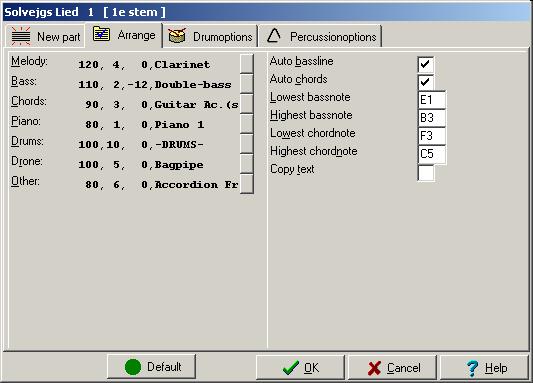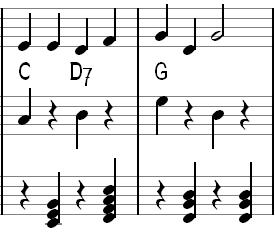Arrange dialog: Difference between revisions
No edit summary |
No edit summary |
||
| Line 1: | Line 1: | ||
The '''arrange dialog''' | The '''arrange dialog''' lets you influence automated part arrangements. See [[how_to_arrange_music|how to arrange music]] for actual arranging hints | ||
[[ | [[File:arrangedialog.jpg|arrange dialog]] | ||
The left area shows an overview of the instrumentation settings for new to be created parts, which be changed by pressing the button to the right. | The left area shows an overview of the [[instrumentation_dialog|instrumentation]] settings for [[new_part_dialog|new to be created parts]], which be changed by pressing the button to the right. | ||
Checking of [[automatic_bass_line|Auto-bass-line]] and [[automatic_chord_line|auto-chords]] will maintain automated bass and chord lines respectively conform the settings of this dialog. | |||
[[File:autobass.jpg|275x235px|autobass.jpg]] | |||
The example above shows the created bass and chord lines from the [[chord_symbol|chord symbols]] in the main voice | |||
==See also== | |||
* [[accompaniment_features|accompaniment features]] | |||
[[nl:Arrangeren]] | [[nl:Arrangeren]] | ||
Revision as of 11:49, 25 August 2022
The arrange dialog lets you influence automated part arrangements. See how to arrange music for actual arranging hints
The left area shows an overview of the instrumentation settings for new to be created parts, which be changed by pressing the button to the right.
Checking of Auto-bass-line and auto-chords will maintain automated bass and chord lines respectively conform the settings of this dialog.
The example above shows the created bass and chord lines from the chord symbols in the main voice