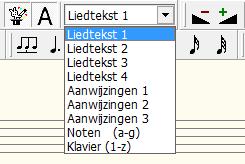Text input mode
The text input mode selected on the buttonbar determines how MusiCAD handles entered text.
If text input is not enabled (![]() button is not pressed), pressing <a> through <g> enters chord symbols as text. All other keys have specific hot key assignments (t=trill etc).
button is not pressed), pressing <a> through <g> enters chord symbols as text. All other keys have specific hot key assignments (t=trill etc).
Text input mode comes in handy when, for example, entering song lyrics with the music; as soon as a letter is entered, a cursor appears (after the letter entered) after which the rest of the text can be entered. The space bar moves the cursor to the next note during text entry.
In addition to the text types lyrics 1 to 4 and music directions 1 to 3, there are two special modes:
- Notes (a-g)
- Causes the keys <a> through <g> to enter the corresponding note in the nearest octave.
- All other keys work as usual.
- Keyboard (1-z)
- Turns your computer keyboard into a piano keyboard for playing and inputting.
- When the
 button is pressed, the corresponding notes are also entered immediately.
button is pressed, the corresponding notes are also entered immediately.
You can adjust the formatting of lyrics etc. under text formatting