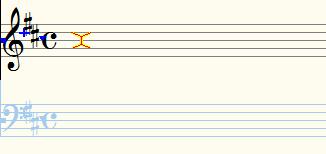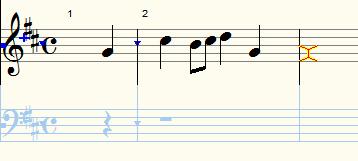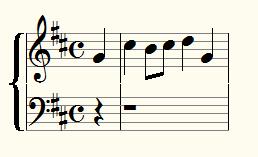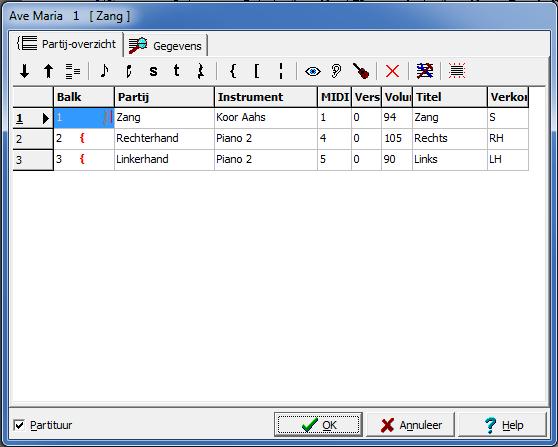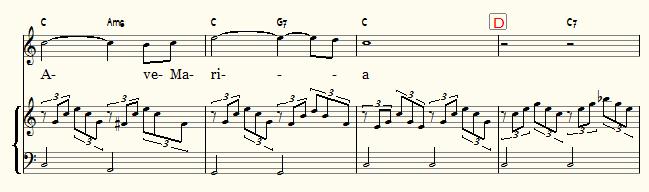Grand staff
As far as MusiCAD is concerned, a grand staff is a score of a left hand in F clef and right hand in treble clef connected with a curly brace.
The easiest way to start a piano part is by choosing [Piano solo] in [File|new melody]. You can also create a single part first and then add a part in the score overview, but then you still have to put the curly brace yourself and select piano as instrument.
In the editing screen (the notation bar) you can now start typing notes.
The right hand part is the main part as far as MusiCAD is concerned. So it determines the bar line format.
What (hopefully) immediately stands out are the light-colored rests in the left-hand part; MusiCAD adjusts all parts to the same length by extending them with 'soft' rests. With <tab> you now select the left-hand part, and with <![]() > you go to the place where the first note should be.
> you go to the place where the first note should be.
A piano part is usually notated on an grand staff with a curly brace in front.
In a piano part within a larger score with other parts, the bars of the piano bars of each score-line are extended, but those of the other parts are usually not. Below, under 'bar' in the first part, it is indicated both that empty bars may remain invisible, and the interruption of barlines after the first bar. The right and left hand parts are provided with a curly brace and the bars are connected line by line.
The example below is based on the template [Piano and Vocals]