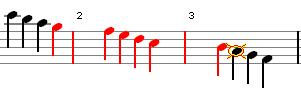Selection
Selections are created in edit mode by holding the <shift> key and one of the cursor move keys
<![]() >, <
>, <![]() >, <Home> <End>, <PageUp>, <PageDown>
>, <Home> <End>, <PageUp>, <PageDown>
A selected range is marked red.
Many commands act on a selection like they would on a single item.
As soon as a selection is made in edit mode, two more icons on the edit-bar are enabled (as are items in the context menu) allowing you to copy or delete a selection.
A selection can also be made by dragging the mouse.