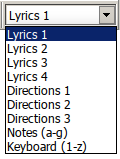Keyboard mode: Difference between revisions
No edit summary |
No edit summary |
||
| Line 8: | Line 8: | ||
* '''Directions''' (1-3) select text entry mode; any key will start direction text entry | * '''Directions''' (1-3) select text entry mode; any key will start direction text entry | ||
* '''Notes (a-g)''' insert a note for every letter a, b, c, d, e, f and g in the nearest octave. | * '''Notes (a-g)''' insert a note for every letter a, b, c, d, e, f and g in the nearest octave. | ||
* '''keyboard (1-z)''' use the computer keyboard as midi-keyboard | * '''keyboard (1-z)''' use the computer keyboard as [[midi-keyboard]] | ||
If the {{btn|A}} is not pressed, the computer keyboard is in its default state: {{key|a}} to {{key|g}} will start [[chord symbol]] supply, all other keys have functions as defined in [[hotkey assignment]]. | If the {{btn|A}} is not pressed, the computer keyboard is in its default state: {{key|a}} to {{key|g}} will start [[chord symbol]] supply, all other keys have functions as defined in [[hotkey assignment]]. | ||
{{key|Enter}} will [[insert note|insert a note]] at the [[cursor]] position. | {{key|Enter}} will [[insert note|insert a note]] at the [[cursor]] position. | ||
[[nl:tekstinvoermodus]] | [[nl:tekstinvoermodus]] | ||
Latest revision as of 12:12, 8 February 2023
The preferred keyboard operation mode is selected by means of the keyboard mode button ![]() .
.
The keyboard mode supplies the following possibilities:
- Lyrics (1-4) select text entry mode; any key will start lyrics text entry
- Directions (1-3) select text entry mode; any key will start direction text entry
- Notes (a-g) insert a note for every letter a, b, c, d, e, f and g in the nearest octave.
- keyboard (1-z) use the computer keyboard as midi-keyboard
If the ![]() is not pressed, the computer keyboard is in its default state: <a> to <g> will start chord symbol supply, all other keys have functions as defined in hotkey assignment.
<Enter> will insert a note at the cursor position.
is not pressed, the computer keyboard is in its default state: <a> to <g> will start chord symbol supply, all other keys have functions as defined in hotkey assignment.
<Enter> will insert a note at the cursor position.