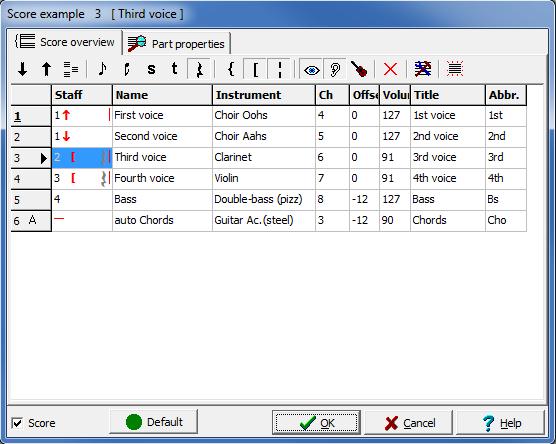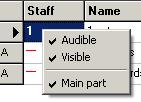Score overview: Difference between revisions
No edit summary |
No edit summary |
||
| (6 intermediate revisions by the same user not shown) | |||
| Line 1: | Line 1: | ||
[[File:score-overview.jpg | [[File:score-overview.jpg|score-overview]] | ||
The '''score overview''' dialog is the control-center for anything at score-level rather than note-level. This is the place to go to whenever you'd like to change the order of voices, alter [[instrument_dialog|instrumentation]], combine two voices on one staff, prepare part-extractions and so on | The '''score overview''' dialog ({{key|F3}} or {{btn|score}}) is the control-center for anything at score-level rather than note-level. This is the place to go to whenever you'd like to change the order of voices, alter [[instrument_dialog|instrumentation]], combine two voices on one staff, prepare part-extractions and so on. | ||
The first column displays the part number. The main part is the underscored one. The main part is responsible for bar-lines in all voices, so [[ | The first column displays the part number. The main part is the underscored one. The [[main part]] is responsible for bar-lines in all voices, so [[meter]] and [[barline|hard barline]] placement are to be corrected in the main voice. | ||
The part with an arrow [[File:scoremarker.jpg | The part with an arrow [[File:scoremarker.jpg|scoremarker]] denotes the current part. By clicking on the first column you can select the current part. The [[part_options_dialog|part properties-tab]] will show detailed information about the current part. | ||
Dragging a row using the first column will alter the order in which the parts are displayed within a score see also [[File:score_dialog.jpg| | Dragging a row using the first column will alter the order in which the parts are displayed within a score see also [[File:score_dialog.jpg|up/down]] | ||
Right clicking will popup a context menu in which you can enable whether a part is visible, audible and [[ | Right clicking will popup a context menu in which you can enable whether a part is visible, audible and [[main part]]. | ||
[[File:score_dialog1.jpg| | [[File:score_dialog1.jpg|context menu]] | ||
The | The score check mark at the bottom left of the dialog enables single part view for easy part extraction. As long as score-view is enabled [[multirest|multi-rests]] will be expanded. | ||
==See also== | ==See also== | ||
Latest revision as of 21:16, 22 July 2023
The score overview dialog (<F3> or ![]() ) is the control-center for anything at score-level rather than note-level. This is the place to go to whenever you'd like to change the order of voices, alter instrumentation, combine two voices on one staff, prepare part-extractions and so on.
) is the control-center for anything at score-level rather than note-level. This is the place to go to whenever you'd like to change the order of voices, alter instrumentation, combine two voices on one staff, prepare part-extractions and so on.
The first column displays the part number. The main part is the underscored one. The main part is responsible for bar-lines in all voices, so meter and hard barline placement are to be corrected in the main voice.
The part with an arrow ![]() denotes the current part. By clicking on the first column you can select the current part. The part properties-tab will show detailed information about the current part.
denotes the current part. By clicking on the first column you can select the current part. The part properties-tab will show detailed information about the current part.
Dragging a row using the first column will alter the order in which the parts are displayed within a score see also ![]()
Right clicking will popup a context menu in which you can enable whether a part is visible, audible and main part.
The score check mark at the bottom left of the dialog enables single part view for easy part extraction. As long as score-view is enabled multi-rests will be expanded.