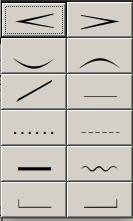Line menu
Lines, legato slurs, crescendo marks etc. are objects described in MusiCAD with two object handles as opposed to text, coda-signs etc. which can suffice with one handle. You can describe a line with its start and end position. You enter these kinds of objects with the lines menu (shortcut <shift-F8>). If no selection was available, MusiCAD will add the selected object above/below the current measure. If a block is selected, the start and end point of the object will be placed at the beginning and end of the block. The application points of these types of objects are visible on the notation bar as blue blocks.
With <alt-arrow> or the edit buttons of the button bar you can change position of arcs, crescendi, lines etc.
If you're standing on one of the handles of an arc or similar object, you can quickly jump to the other end with <alt-F2>.
Removing such a two-part object is done by standing on one of the ends and then pressing <Delete>.
Arcs (legato arcs, phrasing arcs) that you enter with the lines menu can run from anywhere to another.
The curvature of arcs, and the width of (de)crescendi - while the note-cursor is located on a handle - can be adjusted with <ctrl +> and <ctrl -> resp. ![]() ,
, ![]() of the button bar.
of the button bar.
Below is a list of shortcut keys for items from the lines menu.
| <alt->> | Put a decrescendo sign (diminuendo) over the selection |
| <alt-<> | Put a crescendo sign over the selection |
| <alt-(> | Put a legato slur under the selection |
| <alt-)> | Place a legato slur above the selection |
| <alt-G> | Put a glissando in the selection |
If no block is selected then the sign will be over the current measure.