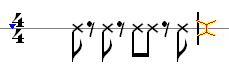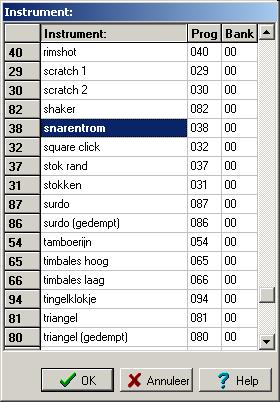Examples - percussion
A percussion part is a somewhat unusual part in a number of respects. Percussion is often shown on a 1-line bar, often uses additional symbols, and is heard through MIDI channel 10. A drum part or percussion part is usually represented on a 5-line bar using the percussion key.
Percussion
If no other parts have already been entered, use [File|New melody] to start and choose as score template 'percussion'.
As a key you use C to avoid sharps and flats. After selecting the time signature, press [Ok].
You will now see the notation bar as:
Now choose with the mouse on the button bar or a number key the desired note duration, we use eighth notes for this, so the key <8>.
With <Enter> you play a note, with <r> a rest. Sequential tapping of <Enter><r><Enter><r><Enter><Enter><r ><Enter> then yields the measure below:
To change the crosses to dots and vice versa use <shift-x>
You can ensure that your part is played with the correct sound by selecting the desired percussion sound from the part overview. For a single-line percussion bar, de-tuning (transposition) fixes the sound.
Drum part
A single drum part is created by [File|New melody] with the score template 'drums'. Once more, use C as the 'key signature'.
In a drum part, as with piano parts, you are dealing with notes that start simultaneously. The position of the note determines with the shape of the note head which part of a drum kit to use.
You play the shortest notes first. To do this, select eighth notes as input duration using <8>. Then you move the cursor up to just above the bar (<![]() >) and press <Enter> followed by <shift-x> to make a cross of the hote head for the hi-hat. You repeat this 3 times (we'll do the bass drum notes later). <Enter><shift-y> provides the notation for the open hi-hat. Now again <Enter><shift-x> three times. It now says:
>) and press <Enter> followed by <shift-x> to make a cross of the hote head for the hi-hat. You repeat this 3 times (we'll do the bass drum notes later). <Enter><shift-y> provides the notation for the open hi-hat. Now again <Enter><shift-x> three times. It now says:
Now back with the cursor to the first note. We want all notes to point upwards with the stems. This can be done with <ctrl-![]() > on each cluster or by applying the corresponding part property. Then use <
> on each cluster or by applying the corresponding part property. Then use <![]() > to move down just enough to be on the d-line for the bass drum and tap <Insert> to add a second note to the first stem. Similar for the snare drum note on the c line and the bass drum on the 6th eighth in the measure.
> to move down just enough to be on the d-line for the bass drum and tap <Insert> to add a second note to the first stem. Similar for the snare drum note on the c line and the bass drum on the 6th eighth in the measure.
Now halve the 7th note with <F7> which divides it into two sixteenths (overwrite mode must be on). Now with <Insert>, hang a note on the first sixteenth and use <shift-X> to convert the sharp back into a ball where necessary. Finally, put a bar repeat after the first measure and the sample drum part is done.
The notation used here is the one supplied by default in MusiCAD. By the way, you can use an instrument-definition-file to make a different format yourself. The list below shows part of the format used by MusiCAD.
| bass drum | D4 | note |
| floor tom | F4 | note |
| low tom | A4 | note |
| mid tom | B4 | note |
| high tom | E4 | note |
| snare drum | C5 | note |
| hi hat | G5 | crotch |
| hihat open | G5 | cross circle |
| ride cymbal | F5 | crotch |
See the supplied file Rhumba.mc for an example
enter music • accompaniment parts • part extraction • percussion • piano • score • template use • text • text formatting • from scrap music to sheet music