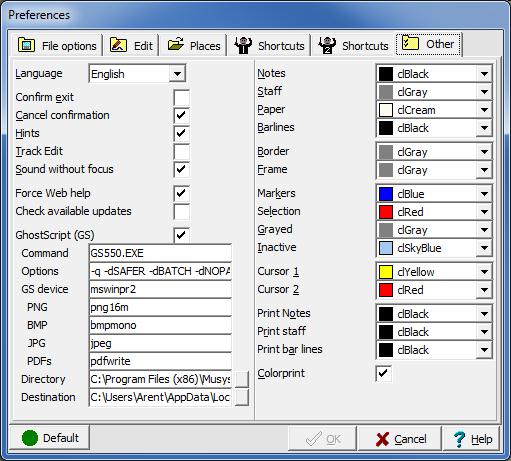Colors: Difference between revisions
No edit summary |
No edit summary |
||
| Line 1: | Line 1: | ||
[[File:others_dialog.jpg | [[File:others_dialog.jpg|Colors]] | ||
The '''color''' of {{MenuReference|notes}}, {{MenuReference|staff}}, {{MenuReference|barlines}}, and {{MenuReference|paper}} can be set at {{MenuReference|[[Options]]|[[Preferences]]|Other]}} | The '''color''' of {{MenuReference|notes}}, {{MenuReference|staff}}, {{MenuReference|barlines}}, and {{MenuReference|paper}} can be set at {{MenuReference|[[Options]]|[[Preferences]]|Other]}} | ||
You can also adjust the color rendering of [[ | You can also adjust the color rendering of [[selection|selections]] and markers/[[target points|target points]] here as desired. | ||
Under {{MenuReference|greyed}} set how [[secondary | Under {{MenuReference|greyed}} set how [[secondary note]]s, invisible rests and hidden text will look. | ||
Under {{MenuReference|inactive}} set the color of inactive games on the [[notation bar]]. | Under {{MenuReference|inactive}} set the color of inactive games on the [[notation bar]]. | ||
| Line 11: | Line 11: | ||
With the two cursor colors you set the cursor in such a way that it always stands out as clearly as possible. | With the two cursor colors you set the cursor in such a way that it always stands out as clearly as possible. | ||
If you are printing on a monochrome | If you are printing on a monochrome printer, you will usually uncheck the {{MenuReference|Color Print}} box under [Options|[[page layout|Page layout]]] to prevent colored gray lines (such as horizontal note lines) from appearing as dotted line on paper. | ||
If a color printer has run out of ink, it can be useful to turn off {{MenuReference|Color Print}}. | If a color printer has run out of ink, it can be useful to turn off {{MenuReference|Color Print}}. | ||
To change '''note color''' halfway through a piece of music, insert a | To change '''note color''' halfway through a piece of music, insert a color change. | ||
Color changes are saved in the MusiCAD files, the settings for color usage specified here are not. | Color changes are saved in the MusiCAD files, the settings for color usage specified here are not. | ||
[[nl:Kleuren]] | [[nl:Kleuren]] | ||
Revision as of 15:26, 1 March 2023
The color of [notes], [staff], [barlines], and [paper] can be set at [Options|Preferences|Other]]
You can also adjust the color rendering of selections and markers/target points here as desired.
Under [greyed] set how secondary notes, invisible rests and hidden text will look.
Under [inactive] set the color of inactive games on the notation bar.
With the two cursor colors you set the cursor in such a way that it always stands out as clearly as possible.
If you are printing on a monochrome printer, you will usually uncheck the [Color Print] box under [Options|Page layout] to prevent colored gray lines (such as horizontal note lines) from appearing as dotted line on paper.
If a color printer has run out of ink, it can be useful to turn off [Color Print].
To change note color halfway through a piece of music, insert a color change.
Color changes are saved in the MusiCAD files, the settings for color usage specified here are not.